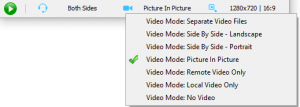The new Skype for Windows 10 is already in your computer if you use the Windows 8 or Windows 10 system. We are the first to support the new Skype for Windows 10 audio and video recording. Through our software you can easily record the new Skype audio and video calls.
The Evaer call recorder capture the audio and video data from the Skype directly, so you will get the best quality when you recording your Skype calls. You only need the following steps to easily use our software.
1, Download and install the latest Evaer call recorder for Skype from our website (https://www.evaer.com/) .
2, Run Evaer call recorder for Skype and the new Skype for Windows 10.
3, Place a call and the “Start recording” button will change to “red” status when your call get answered. Click the “Start recording” button to record the new Skype calls.
It also supports automatically recording calls feature, please just go to Evaer menu “Tools > Enable Auto Recording” to turn on it.
It support many video recording mode, such as picture-in-picture, side-by-side (landscape ,portrait), separate files, audio-only, remote-webcam-only and so on. You can select the recording mode according to your needs, there is always a recording mode for you.
Free download Evaer call recorder for Skype at https://www.evaer.com